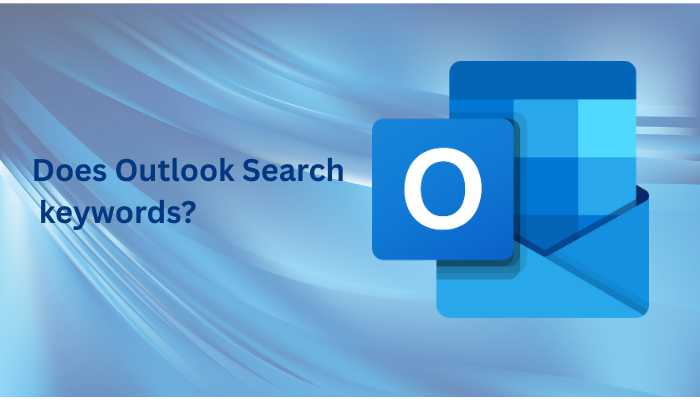Are you struggling to find important emails or contacts in Outlook? You’re not alone! With the sheer volume of messages flooding in daily, using Outlook’s search function efficiently can feel like searching for a needle in a haystack. But fear not! In this article, we’ll explore whether Outlook searches keywords effectively and unveil practical solutions to enhance your search strategies.
Whether you’re a seasoned Outlook user or just getting started, our guide will equip you with the advanced Email Forensics Solution to locate what you need swiftly. Discover tips and tricks to optimize your searches, and reclaim your productivity today! Say goodbye to endless scrolling and hello to precision with your Outlook experience. Let’s dive in and unlock the secrets to finding what you need in no time!
Understanding Outlook’s Search Functionality
Outlook, one of the most widely used email clients, boasts a robust search functionality designed to help users locate emails, contacts, and other items quickly. At its core, the search feature leverages powerful algorithms to sift through copious amounts of data to present the most relevant results. The search bar, which can be found at the top of the Outlook window, is your gateway to finding exactly what you need, whether it’s a specific email, contact information, or even attachments.
However, the efficiency of Outlook’s search functionality hinges on understanding its capabilities and limitations. By default, Outlook searches through your emails, calendar, contacts, and tasks, but it can be fine-tuned to narrow down searches to specific folders or date ranges. This flexibility is incredibly useful for users who deal with large volumes of emails daily. Typically, the search results are sorted by relevance, which means the most pertinent results show up first, saving you the hassle of sifting through irrelevant data.
Yet, despite these sophisticated algorithms, many users still face challenges when trying to locate specific information. This often stems from not fully utilizing the advanced search options available within Outlook. By delving into the various settings and understanding how to search keywords in Outlook email, you can significantly improve your search efficiency. In the following sections, we will explore how keyword searches work in Outlook, common search issues, and how to optimize your settings for better results.
Importance of Keyword Search in Outlook
Keyword search is a cornerstone of Outlook’s search functionality, enabling users to find specific emails or contacts by typing a few relevant words. The ability to search by keywords can drastically reduce the time spent looking for important information, as it narrows down the vast amounts of data to a manageable subset. For instance, if you remember a particular phrase or the name of a project, entering that keyword can quickly bring up all related emails.
The importance of keyword search cannot be overstated, especially in a professional setting where time is of the essence. Effective keyword searches can lead to better productivity by minimizing downtime spent on fruitless searches. Imagine needing to find an email from a client sent months ago; without keyword search, you might have to manually sift through hundreds of emails. With keyword search, entering the client’s name or the project’s title can immediately pull up the relevant correspondence.
Moreover, keyword search is invaluable for organizing and managing your inbox. By regularly using keywords to search for and categorize emails, you can maintain a tidy and efficient email system. This not only helps in finding emails quickly but also in archiving and retrieving old emails when necessary. The strategic use of keywords can transform a cluttered inbox into a streamlined communication tool, enhancing overall workflow and productivity.
Common Issues with Outlook Search
Despite its powerful capabilities, Outlook’s search functionality is not without its flaws. One of the most common issues users encounter is incomplete search results. This can be particularly frustrating when you know an email exists, but Outlook fails to retrieve it. Several factors can contribute to this problem, including indexing issues, outdated software, or corrupted data files.
Another prevalent issue is the search performance. At times, the search function can be slow, especially if you have a large mailbox or if your computer’s performance is lagging. This sluggishness can significantly hamper productivity, making it difficult to locate emails promptly. Additionally, the default search settings might not always align with your specific needs, leading to irrelevant results filling up the search outcomes.
Furthermore, users often face challenges with the accuracy of search results. Misconfigured search settings or improper use of search operators can yield a plethora of unrelated emails. For instance, searching for a common keyword without using quotation marks or other modifiers might bring up every email containing that word, rather than the specific emails you’re interested in. Understanding and addressing these common issues is crucial for harnessing the full potential of Outlook’s search capabilities.
How to Optimize Your Outlook Search Settings
Optimizing your Outlook search settings can significantly enhance your ability to find emails and other items quickly and efficiently. A good starting point is to ensure that Outlook is properly indexed. The indexing process is crucial for search functionality, as it builds a database of your emails and other items, allowing for rapid retrieval. You can check the indexing status in Outlook by navigating to File > Options > Search > Indexing Options. If indexing is incomplete, you may need to rebuild the index to resolve any search issues.
Adjusting the search scope is another effective way to optimize your Outlook search. By default, Outlook searches all mailboxes, but you can narrow down the search to specific folders or date ranges. This can be done by selecting the dropdown arrow next to the search bar and choosing the appropriate options. Narrowing the search scope reduces the number of emails Outlook needs to sift through, resulting in faster and more accurate search results.
Additionally, leveraging search filters and operators can dramatically improve the precision of your searches. Outlook supports various search operators such as “from:”, “to:”, “subject:”, and “hasattachments:”. For instance, typing “from:John subject:report” will display emails from John that have “report” in the subject line. These operators help refine your searches, ensuring that you get the most relevant results. Familiarizing yourself with these advanced search techniques can save you considerable time and effort.
Using Advanced Search Features in Outlook
Outlook’s advanced search features offer a wealth of options for refining your search queries, making it easier to find specific emails, contacts, and other items. One such feature is the “Advanced Find” tool, accessible through the Search Tools tab. This tool allows you to create highly specific search criteria, combining multiple filters and conditions to pinpoint exactly what you’re looking for. For example, you can search for emails from a particular sender that were received within a specific date range and contain certain keywords.
Another powerful advanced feature is the use of Boolean operators. These include “AND”, “OR”, and “NOT”, which can be used to combine or exclude keywords in your search queries. For instance, searching for “project AND budget” will return emails containing both terms, while “project NOT budget” will exclude emails that mention “budget”. Utilizing Boolean operators can greatly enhance the accuracy and relevance of your search results.
Outlook also offers the ability to search within specific types of items, such as emails, calendar events, or contacts. By selecting the appropriate item type from the search toolbar, you can focus your search on the relevant data, reducing the clutter of unrelated results. Additionally, you can save your advanced search queries for future use, streamlining the process of finding frequently searched items. Mastering these advanced search features can elevate your Outlook experience, making it a more powerful and efficient tool.
Best Practices for Effective Keyword Searches
Implementing best practices for keyword searches in Outlook can transform your email management experience. One fundamental practice is using specific and relevant keywords. Vague or generic terms can yield an overwhelming number of results, many of which may be irrelevant. Instead, use precise keywords that closely match the information you’re seeking. For example, searching for “Q3 financial report” rather than just “report” can significantly narrow down the results.
Another best practice is to capitalize on Outlook’s search operators and filters. Combining keywords with operators like “from:”, “to:”, “subject:”, and “hasattachments:” can refine your search queries. For instance, if you’re looking for an email attachment from a colleague named Sarah, you could type “from:Sarah hasattachments:yes”. This specificity ensures that you retrieve only the most pertinent emails, saving time and effort.
Additionally, organizing your emails into folders and categories can enhance the efficiency of keyword searches. By categorizing emails and using descriptive folder names, you create a more structured environment that supports faster searches. For example, having a dedicated folder for “Project X” emails allows you to restrict your search to that folder, reducing the volume of emails Outlook needs to process. Consistently applying these best practices can streamline your workflow and improve your overall productivity.
Troubleshooting Outlook Search Problems
Despite your best efforts, there may still be times when Outlook’s search functionality doesn’t behave as expected. Troubleshooting these issues often starts with checking the indexing status. If your search results are incomplete or inaccurate, it might indicate that Outlook’s indexing is not up to date. To address this, go to File > Options > Search > Indexing Options and ensure that indexing is complete. If necessary, you can rebuild the index to resolve any lingering issues.
Another common troubleshooting step is to update Outlook and your operating system. Outdated software can lead to compatibility issues and bugs that affect the search functionality. Ensure that you have the latest updates installed by going to File > Office Account > Update Options. Regular updates can fix known issues and improve overall performance, including search capabilities.
If the problem persists, consider repairing your Outlook data files. Corrupted PST or OST files can disrupt the search process, leading to inaccurate or incomplete results. You can use the Inbox Repair Tool (scanpst.exe) to diagnose and fix issues with your data files. Additionally, resetting Outlook’s search settings to their default configuration can sometimes resolve unexplained search problems. By systematically troubleshooting these issues, you can restore Outlook’s search functionality to its optimal state.
Best way to search in Outlook
While Outlook’s built-in search features are robust, there is one advanced email analysis tool that is available that can further enhance your search capabilities. It often offers advanced functionalities, such as faster search speeds, more intuitive interfaces, and additional filtering options.
Tips for Organizing Emails for Better Searchability
Effective email organization is key to improving searchability and overall efficiency in Outlook. One of the most effective strategies is to create a structured folder system. Organize your emails into folders based on categories such as projects, clients, or departments. This not only makes it easier to locate specific emails but also reduces the clutter in your main inbox. For instance, having separate folders for “Client A”, “Client B”, and “Internal Communications” can streamline your email management process.
Another valuable tip is to use Outlook’s categorization features. By assigning color-coded categories to your emails, you can visually distinguish between different types of messages. This can be particularly useful for quickly identifying high-priority emails or grouping related messages. For example, you could use a red category for urgent emails, a green category for completed tasks, and a blue category for ongoing projects. Consistently applying these categories enhances the organization and searchability of your inbox.
Additionally, regularly archiving old emails can improve search performance. Large mailboxes can slow down Outlook’s search functionality, making it harder to find recent emails. By archiving older messages, you reduce the volume of data Outlook needs to process, resulting in faster search results. You can set up automatic archiving in Outlook by navigating to File > Options > Advanced > AutoArchive. Implementing these organizational tips can transform your email management and significantly enhance your Outlook search experience.
Conclusion: Mastering Outlook Search for Efficiency
Mastering Outlook’s search functionality is essential for maintaining efficiency and productivity in today’s fast-paced digital environment. By understanding the nuances of keyword searches and optimizing your search settings, you can drastically reduce the time spent looking for important emails and contacts. Leveraging advanced search features and implementing best practices further enhances your ability to locate specific information quickly and accurately.
Troubleshooting common search problems and utilizing third-party tools can address any lingering issues and provide additional capabilities that extend beyond Outlook’s built-in features. Moreover, organizing your emails with a structured folder system and using categories can significantly improve searchability, ensuring that you can retrieve emails with minimal effort. Regularly archiving old emails also contributes to a more efficient search process by reducing the data volume Outlook needs to handle.
In conclusion, by incorporating these strategies and solutions, you can transform your Outlook experience from a daunting task of endless scrolling to a precise and efficient tool for managing your communications. Say goodbye to the frustration of lost emails and hello to a streamlined, productive workflow. With the right approach, Outlook’s search functionality can become a powerful ally in your quest for organization and efficiency. Dive into these tips and unlock the full potential of your Outlook search capabilities today!
Next, read on how to integrate an IP address geolocation