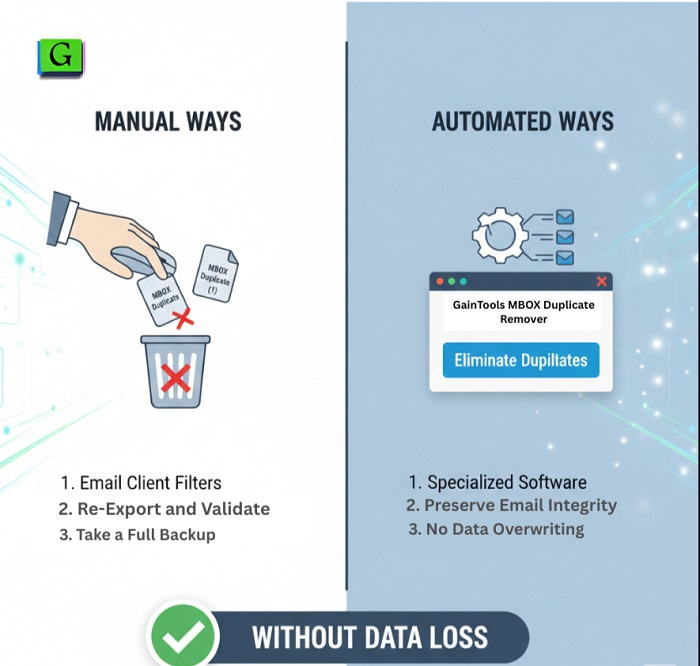Have you ever gone to open an email client, only to discover the same message showing up over and over again? Duplicate emails can clutter up even the tidiest inbox. However, for anyone managing email messages via MBOX files, this issue happens more often than not. Errors can occur from additional imports, sync errors, or email client bugs, but duplicate messages will occupy valuable storage space and slow down when searching through your messages. Luckily, you can safely eliminate duplicate messages without losing any information.
In this tutorial, you will learn the methods for removing duplicate messages safely, both manually and automatically, while preserving all important messages.
Manual Method to Eliminate MBOX Duplicates Without Data Loss
If you prefer a practical, hands-on approach where you are in control, the manual method is a very useful place to start. It isn’t the fastest method for sure, but it will give you the trust that everything you do is controlled by you.
Step 1: Take a Full Backup
Before making any edits, create a backup of your MBOX file. Save it in a separate folder or cloud location. If something goes wrong, you’ll always have your original data safe and sound.
Step 2: Load The MBOX File In A Compatible Email Client
Import the MBOX file into a compatible email client, such as Mozilla Thunderbird or Apple Mail. These types of email clients allow you to view every email and its contents, and allow you to sort the emails by the sender, subject, or date.
Step 3: Identify and Find Duplicates
Be on the lookout for duplicate entries:
- Same subject and timestamp.
- Same sender or recipient.
- Included attachments are the same, or the Message-ID is the same.
It may also be helpful to sort your emails by subject line or date to help quickly find duplicate entries.
Step 4: Delete Duplicates from MBOX
Manually delete duplicates, one at a time or in small groups when you can. Make sure to double-check before you delete anything — some duplicates can look identical, but they might have minor differences, like attachments that are updated or have extended conversations.
Step 5: Re-Export and Validate
After you’ve cleaned it up, export your mailbox as a new MBOX file, and then reopen the file to ensure all single entries, attachments, and all folders are present as you’ve left them.
Pros of Manual Cleanup
- You have total control.
- You do not need any additional software.
- It is safe if you are careful and are working with backups.
Limitations
- Time-consuming with large mailboxes.
- There is the potential for human error.
- It can be tedious if you have to do it often.
The Automated Method: Eliminates MBOX Duplicates Without Data Loss
If you find the manual process too lengthy or you’re managing multiple MBOX files, using a professional utility can make your work much easier. One highly effective solution is the GainTools MBOX Duplicate Remover Tool. It is designed to eliminate duplicate emails automatically while keeping all your data secure without any data loss. It will handle a lot of duplicate MBOX files without errors. It will support all Windows OS versions, like 11, 10, 8.1, 8, 7, and it will also support email clients.
Key Features of The Software
- Quickly Removes Exact Duplicates: Uses message ID, subject, sender, date, and attachments to identify duplicates
- Two Working Modes: Allows duplicates to be removed from within folders or across folders; ideal for mailboxes imported from multiple accounts.
- Preserve Email Integrity: maintains attachments, formatting, and metadata.
- Batch File Processing: Supports removal from multiple MBOX files at once, saving valuable time.
- No Data Overwriting: Creates a new, clean MBOX file, so you are 100% safe when it comes to data loss. No changes to original files.
- User-Friendly Interface: Easy enough for non-technical users to navigate without extra plugins or complicated setup.
- Supports All MBOX Clients: Works seamlessly with Thunderbird, Eudora, Apple Mail, Opera Mail, Sea Monkey, etc.
This software provides an interface that pulls a person from manual, taking 45 minutes to just minutes, and no worry about missing an important email with a clean executed result.
The Efficient “Set It and Forget It” Method
If you have multiple large MBOX files or your inbox is bloated with thousands of messages, automation can save you time. Automated solutions use smart scanning algorithms to help accurately locate and remove duplicates.
Step 1: Download and Open MBOX Files
- Add your MBOX files to the software. Most professional tools allow you to select multiple files simultaneously, making it perfect for users managing multiple accounts.
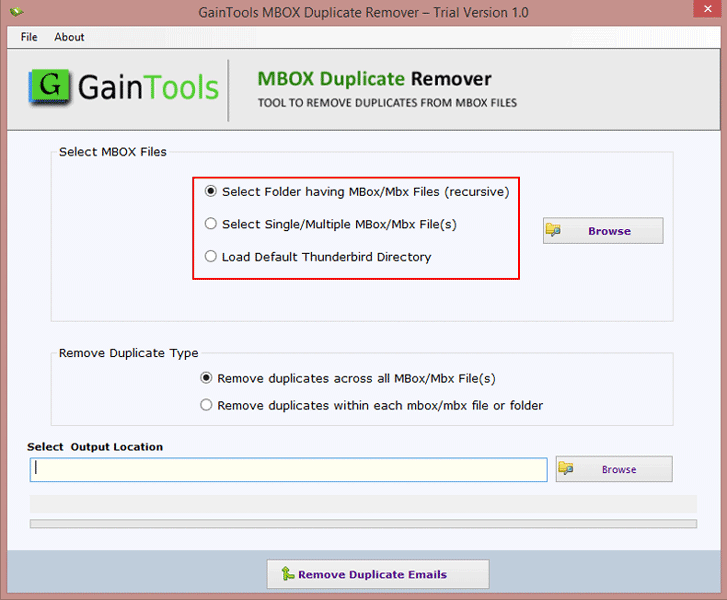
Step 2: Configure Duplicate Removal Options
- Choose between “within folders” (same folder only) and “across folders” (compare all folders). Adjust settings to ensure that attachments, metadata, and formatting remain untouched.
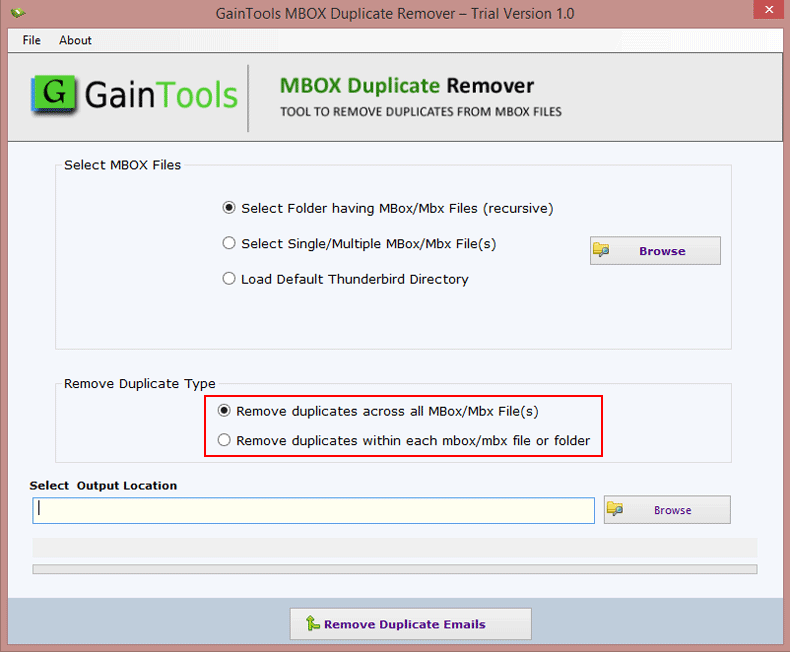
Step 3: Start the Removal Process
- With one click, the tool scans every message, and “removes duplicate emails” efficiently. The best part? It generates a new MBOX file with unique emails.
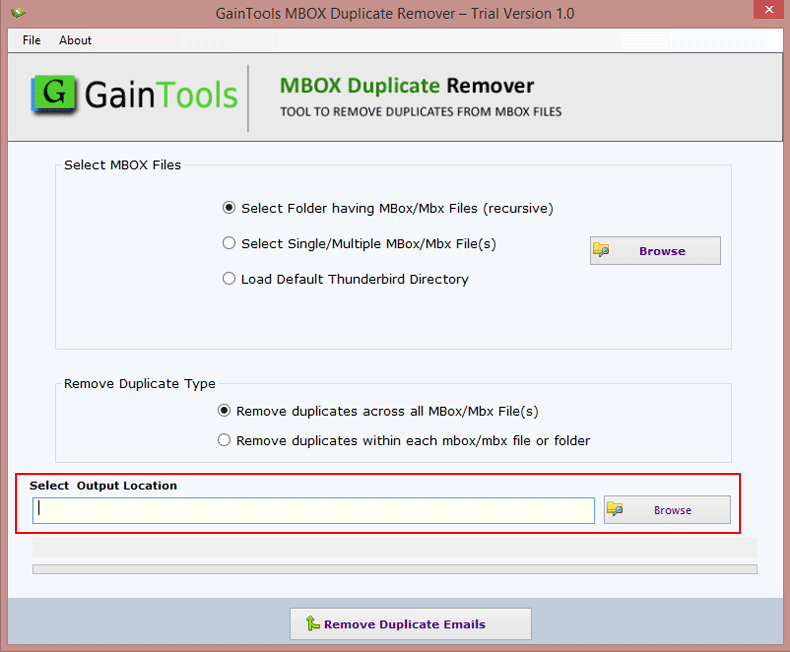
Step 4: Validate the Results
- After completion, open your cleaned MBOX file in your email client. Check attachments, message count, and folder hierarchy to ensure everything is correct.
Benefits Of This Tool
- You can save time and effort.
- It can handle large MBOX files easily.
- You do not need to worry about human error.
- It keeps the structure and original files safe.
- You can safely scan and remove duplicate emails.
- It retains attachments, formatting, and headers.
- The tool is simple, lightweight, and compatible with all MBOX-based email platforms.
Limitations
- Some of the tools are paid (although they will have trial versions).
- You still need to maintain backups before performing any cleanup.
Conclusion
Duplicate emails not only take up space but also take up your precious time and interrupt your flow. What you decide to do specifically depends on your situation. If you have a small mailbox and simply like direct control, then the manual method is better. If you need quick, safe, precise cleanup (after or instead of manual), then you can use the MBOX Duplicate Remover. In summary, a cleanup that leads to a duplicate-free MBOX file will lead to quicker search results, improved performance, and a clean workspace — all worth the time to save every minute. This tool offers data safety and clean results, while you can be confident that your mailbox is organized without risk of corrupt data.